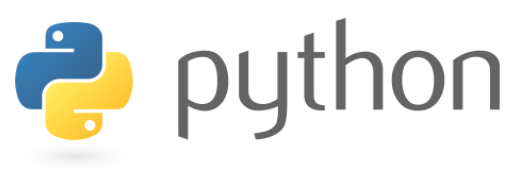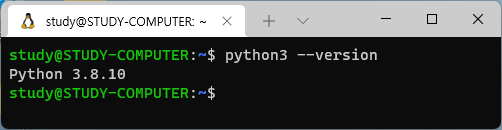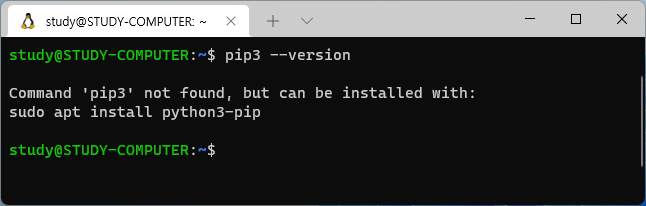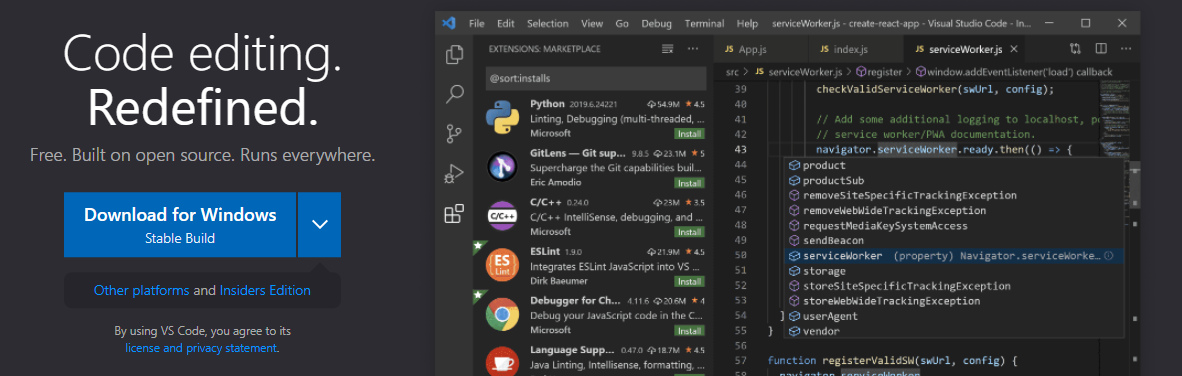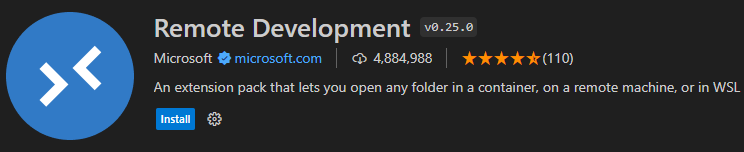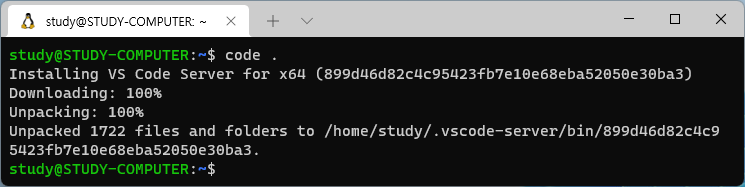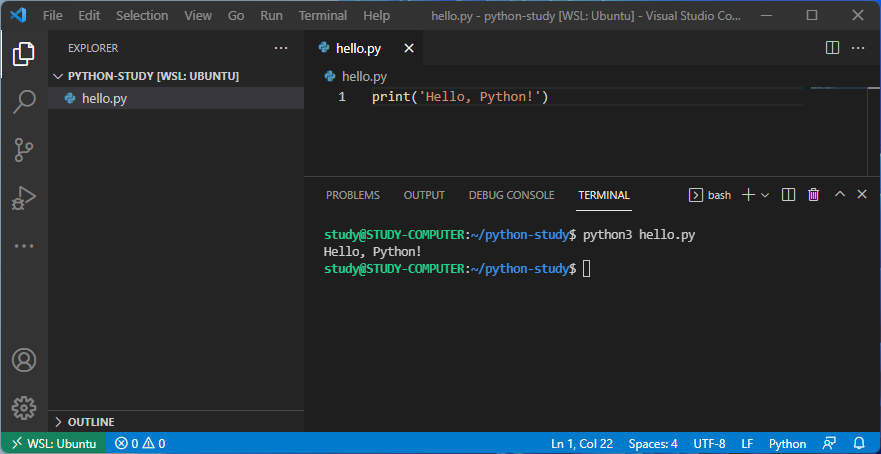Windows Subsystem for Linux (WSL)에 Python 환경 구축하기
WSL에 Python을 설치하는 방법을 정리한 글입니다.
Windows Subsystem for Linux (WSL)에 Python 환경 구축하기
pip3 설치
WSL에는 Python3가 미리 설치되어있다.
하지만 Python Package 관리 툴인, pip3는 설치되어 있지 않다.
먼저 아래 글에서 설명한 내용을 토대로 WSL의 Package들을 모두 업데이트해 주고
https://sirius-mhlee.github.io/posts/wsl-package-update-upgrade/
다음 명령어를 통해 pip3를 설치해준다.
설치가 완료되면 아래와 같이 pip3의 버전을 확인할 수 있다.
앞으로는 Python Package를 설치하기 위해 pip3를 사용하면 된다.
Visual Studio Code 연결
먼저 Windows 11에 Visual Studio Code를 설치한다. 아래 링크에서 다운받을 수 있다.
Visual Studio Code는 별다른 설정을 바꿀 필요 없이, 기본 설정 그대로 설치하면 된다.
그리고 ‘Remote Development’라는 Extension을 설치해주어야 한다.
Extension까지 설치가 완료되면 WSL의 특정 폴더를 Visual Studio Code에서 열 수 있다.
code .: 현재 위치(.)를 VS Code에서 열기
마지막으로 ‘Hello, Python!’을 출력해보자.
This post is licensed under CC BY 4.0 by the author.